
IFS Business Analytics provides several layers of security and protection to control who can access and change the IFS Business Analytics reports.
There are two main options you can use to protect your data records in the worksheet accordingly to how it is defined in Business Analytics Protection and Security. They are,
Business Analytics reports can be viewed in PDF format. All the content in every worksheet will be published in PDF format so that no changes can be done after the processed results are published as a report.
- Report sheet protection - For the protection of specific data, you can protect certain worksheet or workbook elements, by providing a password. Password protection can help to prevent anyone from accidentally or deliberately changing, moving, or deleting important data from a given worksheet.
- Report structure protection – It is possible to protect the structure and workbook windows with a password.
When you create and publish IFS Business Analytics Reports, you can prevent any user from making changes to specific worksheet or workbook elements by protecting certain parts of the file. If a report is published with the Convert to PDF when ordering through IFS Application checked, it can also be ordered through IFS reporting as a PDF report.
Sheet protection is also another method for securing IFS Business Analytics Reports. Sheet protection can be done for each sheet by selecting the Protect Sheet option in the Review tab.
IFS Business Analytics sheet protection works similar to Microsoft Excel Sheet Protection. For further information can refer Microsoft Excel help through the relevant site.

When you select the Protect Sheet option, it will load IFS Business Analytics – Protect Sheet dialog box.
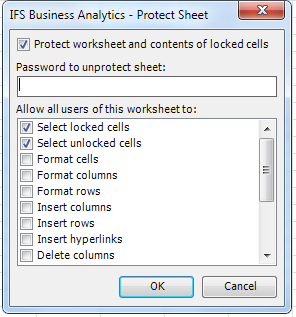
There are several options you can select when giving the password to protect the worksheet. You can select the options you want and set the password and select OK. The document will be protected from the provided password.

If you want to do more changes to the protected worksheet, you need to unprotect the sheet with Unprotect Sheet option by providing the password given earlier. Any protection applied to a sheet at the design time will be available in the executed mode once executed. A change done for security in executed mode does not reflect on the design mode, but will remain until the next execution. Password is optional.
The structure of a BA report can be protected using the Protect Workbook button available in the Review tab.

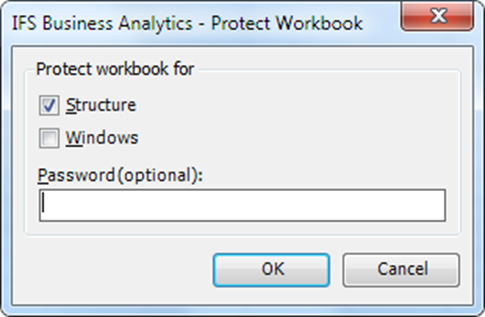
There are set of check boxes that you can use to prevent users from doing set of actions.
| Select this Check box | To Prevent Users From |
| Structure | Viewing worksheets that you have hidden. Moving, deleting, hiding, or changing the names of worksheets. Inserting new worksheets or chart sheets. Moving or copying worksheets to another workbook. In PivotTable reports, displaying the source data for a cell in the data area, or displaying page field pages on separate worksheets. For scenarios, creating a scenario summary report. In the Analysis ToolPak, using the analysis tools that place results on a new worksheet. |
| Windows | Changing the size and position of the windows for the workbook when the workbook is opened. Moving, resizing, or closing the windows. |
Please refer Excel help for a full list. Note that Windows protection is not available from Excel 2013 onwards. Changes in protection will be applied directly regardless of whether the report is in design mode or report mode.